Core Web Vital: Complete Guide To Optimizing WordPress Sites
Table of Contents
Subscribe To Our Newsletter
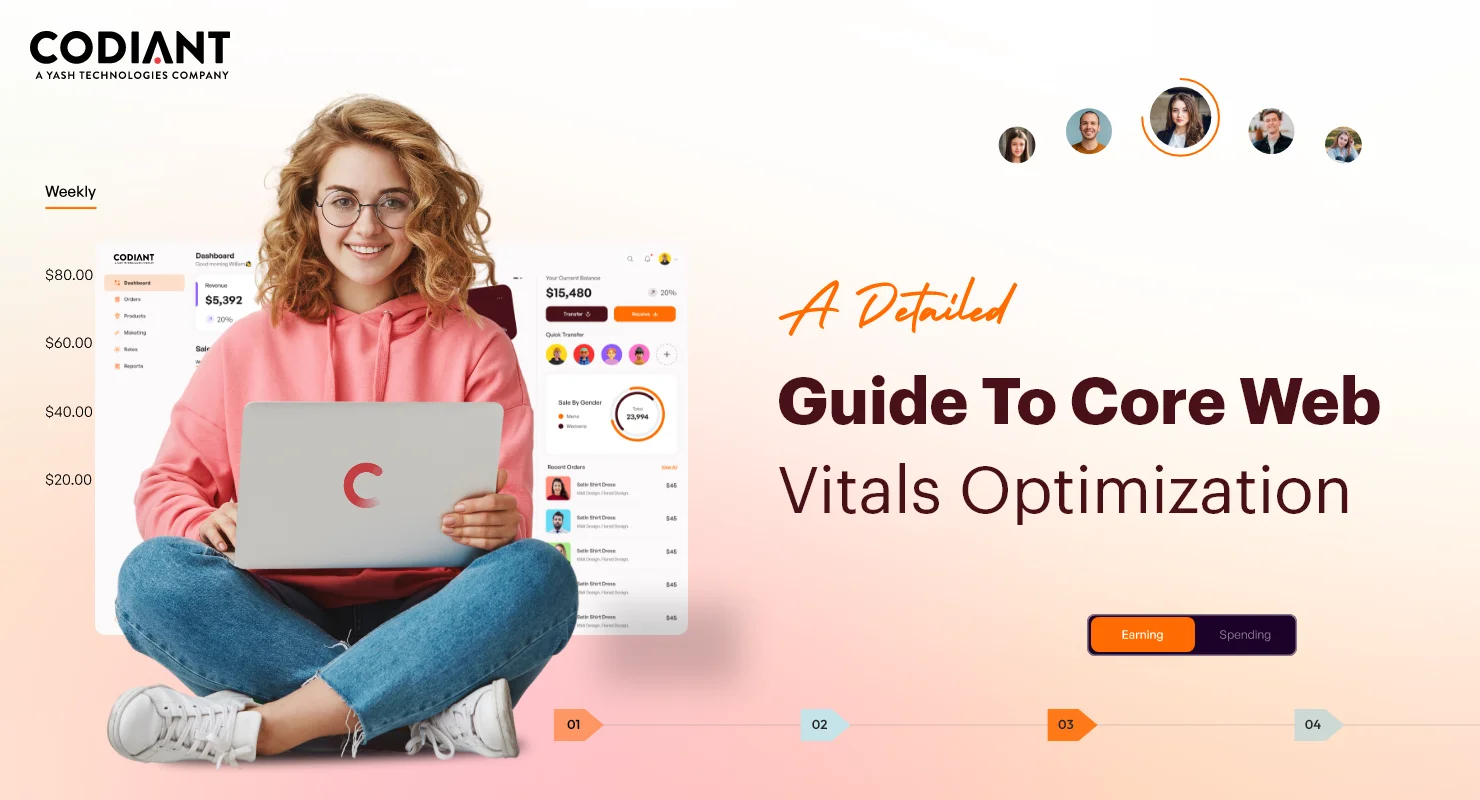
Google announced Core Web Vitals in June 2021. Familiarized in May 2020, these metrics focus on speed, visual stability, and responsiveness. They’re part of Google’s redesign for understanding the overall user experience of the site, including new ranking signals.

Search engines like Google prioritize mobile-friendly websites in their rankings. With the growing number of mobile users, this makes perfect sense. A website that isn’t optimized for mobile devices risks losing valuable traffic and potential customers searching on the go.
By ensuring that your website meets these standards, you can enhance its performance and rank up its position in search results. In other words, when you optimize Core Web Vitals on your WordPress site, you meaningfully improve your SEO score and increase the chances of your site ranking on SERPs.
Let’s walk through the steps that help to optimize WordPress sites Core Web Vital. Have a look-
Steps to Optimize Core Web Vitals on Your WordPress Site
Step 1: Check Current Website Performance
Before you opt for website performance optimization, you should know where you stand currently. GTmetrix and Lighthouse are some basic tools that help to analyze the performance of a website.
Step 2: Minimize CSS and JavaScript
Excessive CSS and JavaScript files can affect your site and increase loading times. Minify both files to reduce their size. Consider using plugins like Autoptimize or WP Rocket to streamline your site’s code automatically in WordPress development. Remember to prioritize critical resources to improve rendering speed.
Code minification eliminates unnecessary formatting from the code file. It considers comments, line breaks, and spaces. It is often a marginal improvement. But, you can minimize up to a 40% decrease in size for certain files.
Step 3: Implement Caching
Caching stores copies of your website’s static files. These files can be sent quickly to users without the need to generate them every time. Plugins like WP Super Cache and W3 Total Cache help create such static HTML files in and so, speed up the entire page loading for users.
Step 4: Enable GZIP Compression
Decrease the size of WP files using the GZIP compression technique before you send them to the users’ browsers. It results in fast website loading times. You can enable GZIP compression through WP plugins like W3 Total Cache or WP Fastest Cache. Additionally, some modern hosting servers already support GZIP compression.
Step 5: Decrease the Size of Large Images

Large images on the WP sites are considered as major reason behind slow-loading websites. TinyPNG and ShortPixel are a few image compression tools that reduce image file size without affecting its quality. Further, leverage idle loading techniques to defer offscreen images and ensure faster initial page loads.
Step 6: Adjust Fonts
Limit the number of font styles and weights used on your site to minimize HTTP requests. Choose web-safe fonts or host fonts locally to reduce external dependencies. Additionally, consider using font-display: swap; CSS property to ensure text remains visible during font loading, preventing layout shifts.
Step 7: Prioritize Critical Content
Prioritize loading critical above-the-fold content to improve perceived performance. Utilize techniques like inline CSS or JavaScript for essential elements, ensuring they render quickly. Avoid render-blocking resources that delay page display and user interaction.
Step 8: Use CDN for Global Audiences
Content Delivery Network speeds up your LCP time for visitors around the world. It is one of the ways to reduce the Time to First Byte. Depending on the CDN you select, it can lighten the load on your website, making other elements load faster. You can use RocketCDN service.
Normally, when someone visits your site, they connect straight to the main server through their browser and download all the files they need. But this can be slow for users far from the server, causing delays, more people leaving your site quickly, and fewer conversions.
Step 9: Reach Out to a Trusted Website Hosting Provider
Website hosting provider is the most important factor that defines the website speed and uptime of site loading. It is recommended to talk to a trusted web hosting company that provides optimized servers, content delivery networks (CDNs), and robust caching mechanisms. Managed WordPress hosting services often provide superior performance and support for Core Web Vitals optimization.
While choosing a hosting service provide, consider three main factors-
- Quick Server Response Times – Aim for providers with response times under 200ms.
- SSD Storage – Opt for Solid-State Drives for faster data access and better reliability.
- Server-level Caching – Providers offering this can lighten server loads and boost your site’s speed.
Step 10: Monitor and Iterate
WordPress Optimization is an iterative methodology. Look at things like Core Web Vitals metrics to check if your WordPress website is running smoothly. If you notice any issues, try out different ways to resolve issues and keep testing to see what works best. So, monitor and repeat the same process from time to time.

Google has provided different tools to monitor or measure your core web vitals that can easily find out and repair any potential issues on your WordPress site. When you use these tools, you’ll increase the chances of identifying primary issues on your website and improving your website as a whole.
Best Tools to Monitor Core Web Vitals on WordPress
The reliable tools used to monitor website performance optimization include Google Search Console, PageSpeed Insights, and a lot more. Below is a brief description of these tools.
1. Google Search Console

Google Search Console is a handy tool packed with details about SEO. You can send in your sitemap and check for indexing problems. Since Core Web Vitals are all about SEO, there’s a distinct section just for them.
2. PageSpeed Insights

PageSpeed Insights gives you details of the site’s Core Web Vitals and its performance. You need to type in the URL of your website and wait for a while. Within a few seconds, you will get a speed report for mobile and desktop.
However, accessing Core Web Vitals data from both mobile and desktop doesn’t require initiating a new test. Simply toggle between them at the top of the page to switch views. This action will also reveal individual scores for FCP, LCP, CLS, and FID.
3. Web Vitals Chrome Extension

The Web Vitals Chrome Extension is a tool for checking how fast and well your website works. It gives you details like how quickly your page loads, how big it is, and how many requests it makes. Plus, it gives tips on making your site better.
You can use it to test any website, not just yours. Just add the extension, visit the site you want to check, and it’ll start tracking right away. Then, it gives you a simple report with all the results.
To ensure high SEO rankings and ultimate UX, measuring Core Web Vitals is a fundamental part. Here, we have curated a list of steps that you must consider to measure Core Web Vitals on WordPress.
Steps to Measure Core Web Vitals on WordPress
Step 1: Install Web Vitals WP Plugins
Web Vitals WP Plugins provide the best way to measure Core Web Vitals from the WordPress dashboard. Just navigate to the plugin section in the WP dashboard, and then, click the “Add New” button and search for “Web Vitals”. After that, click Install and activate Web Vitals Plugin.
Step 2: Access Web Vitals Dashboard
After installing the Web Vitals WP plugin, you can easily access the Web Vitals dashboard for real-time insights. Just look for the Web Vitals section on the left side of your WP dashboard. Click on it, and you’ll see all the metrics right there.
Step 3: Integrate Web Vitals with Google Analytics
Although, this step is optional. It gives a comprehensive understanding of the user experience on your website. Look for the Google Analytics integration option within the Web Vitals Plugin settings. Connect your Google Analytics account. Once connected, you can see the Web Vitals metrics within your Google Analytics dashboard.
Step 4: Check Core Web Vitals Metrics
Once the plugin is active, and if you’ve integrated Google Analytics, you can easily keep an eye on your WordPress site’s Core Web Vitals.
Step 5: Fix Any Issues
If you spot any problems that could hurt your metrics, act to improve your site’s performance. For instance, consider optimizing large images without compromising quality. The plugin offers helpful suggestions based on your metrics. You can follow these tips or seek assistance from a developer or SEO expert if needed.
Step 6: Keep Checking Your Web Vitals Metrics
Websites need to be updated over time. So, it is important to review the site’s Core Web Vitals from time to time. You can schedule monthly or quarterly check-ups to track any changes or modern trends in your metrics. Adjust your strategy to optimize WordPress sites Core Web Vital accordingly.
Summing Up!
By following the above step-by-step guide, you can improve your website performance and user satisfaction. Optimizing WordPress sites Core Web Vital is a typical task or you can hire digital marketing services to do the task. Think the way that every WordPress optimization you make will bring you one step closer to reaching better search engine rankings and happy users.
Frequently Asked Questions
Techniques include making images smaller, using caching plugins, and choosing fast themes. You can also clean up unnecessary plugins and optimize how your site’s code is loaded.
Core Web Vitals are factors that measure the website performance including its webpage loading speed and user-friendliness. They are important for WP site optimization as they affect users’ experience on your website and find your website on Google.
Core Web Vitals are the major factors affecting the loading speed and user navigation of the website. Good scores mean happier visitors who stay longer on your site.
Yes, plugins like WP Rocket, Semush, and WP Fastest Cache can optimize Core Web Vitals in WordPress. They do things like compress images, speed up loading times, and make site work well.
Check your site regularly using tools like Google PageSpeed Insights. Keep plugins and themes updated, and fix any issues that pop up. Keep your site simple and fast to have more satisfied users.
Featured Blogs
Read our thoughts and insights on the latest tech and business trends
How Track and Trace Software Improves Hospital Inventory Management
- July 26, 2024
- Healthcare
Every year, hospitals across the world face the challenging task of managing vast and complex inventories. From life-saving medications to sophisticated medical equipment, the stakes are really high. A recent study found that on an... Read more
Top Tech Stack Recommendations To Stand Out In Your Industry
- July 25, 2024
- Technology
Have you ever noticed how other businesses perform really well in the online market while other businesses struggle to do so? Well, one of the prominent reasons behind it is the technologies stack. You can... Read more
AI App Development: A Step by Step Guide
- July 23, 2024
- Artificial Intelligence
We live in a world that is nothing less than a science fiction movie, today your phone can predict your next move, your computer can compose music, and your car can drive itself. Well, this is... Read more


